I have finished similar tasks more than three times, so I though I would better write down it so in the future I could have a reference and just need to follow it step by step.
Below steps only tested on DSM 5.X (5.2 for me), and I will not upgrade it to DSM 6.X, so for 6.X system maybe I will write one blog for it.
My NAS environment:
HP Microserver Gen8 + P212 Smart Array + Highpoint X4 external enclosure, so at most I could add 8 disks to the raid array and this time I added the seventh one.
ESXi 6.0 is running on the Gen8 and Synology NAS is one of the VMs.
A new hard disk will arrive next month and I will convert it to RAID6.
Before the task, we should know it contains below several steps:
- Add the disk to the raid array
- Expand/extend the logical drive in the array
- Extend the datastore and the VMDK file in the ESXi
- Extend the volume of the Synology NAS
Another way is to add another basic volume to the Synology NAS while I prefer to place all my files on one file system as I do not want to copy or move files in the future.
The first step is really time consuming -- in fact this time it lasted for about 4-5 days!
Below are the detail commands for every step:
- Add the disk to the raid array
[root@esxi:/opt/hp/hpssacli/bin] ./hpssacli controller all show config Smart Array P212 in Slot 1 (sn: PACCP9SZ2DQB ) Port Name: 1I Port Name: 2E array A (SATA, Unused Space: 0 MB) logicaldrive 1 (13.6 TB, RAID 5, OK) physicaldrive 1I:0:1 (port 1I:box 0:bay 1, SATA, 3 TB, OK) physicaldrive 1I:0:2 (port 1I:box 0:bay 2, SATA, 3 TB, OK) physicaldrive 1I:0:3 (port 1I:box 0:bay 3, SATA, 3 TB, OK) physicaldrive 1I:0:4 (port 1I:box 0:bay 4, SATA, 3 TB, OK) physicaldrive 2E:0:5 (port 2E:box 0:bay 5, SATA, 3 TB, OK) physicaldrive 2E:0:6 (port 2E:box 0:bay 6, SATA, 3 TB, OK) unassigned physicaldrive 2E:0:7 (port 2E:box 0:bay 7, SATA, 3 TB, OK) SEP (Vendor ID PMCSIERA, Model SRC 8x6G) 250 (WWID: 500143800976949F) [root@esxi:/opt/hp/hpssacli/bin] ./hpssacli controller slot=1 array A add drives=2E:0:7 [root@esxi:/opt/hp/hpssacli/bin] ./hpssacli controller slot=1 modify expandpriority=high [root@esxi:/opt/hp/hpssacli/bin] date; ./hpssacli controller all show config detail|grep Transforming Sat Dec 23 11:39:39 UTC 2017 Status: Transforming, 0.58% completeThis step will last several days depending on your array size, and after that a Parity Initialization would start automatically:
[root@esxi:~] /opt/hp/hpssacli/bin/hpssacli controller all show config detail|grep Progress Parity Initialization Status: In Progress Parity Initialization Progress: 0% completeAfter several hours we could extend the logical drive.
- Expand/extend the logical drive in the array
[root@esxi:~] /opt/hp/hpssacli/bin/hpssacli controller slot=1 logicaldrive 1 modify size=max forced [root@esxi:~] /opt/hp/hpssacli/bin/hpssacli controller all show config detail|grep Progress Parity Initialization Status: In Progress Parity Initialization Progress: 5% completeWhen finished, the size of the logical drive would have been increased.
[root@esxi:~] /opt/hp/hpssacli/bin/hpssacli controller all show config Smart Array P212 in Slot 1 (sn: PACCP9SZ2DQB ) Port Name: 1I Port Name: 2E array A (SATA, Unused Space: 0 MB) logicaldrive 1 (16.4 TB, RAID 5, OK) physicaldrive 1I:0:1 (port 1I:box 0:bay 1, SATA, 3 TB, OK) physicaldrive 1I:0:2 (port 1I:box 0:bay 2, SATA, 3 TB, OK) physicaldrive 1I:0:3 (port 1I:box 0:bay 3, SATA, 3 TB, OK) physicaldrive 1I:0:4 (port 1I:box 0:bay 4, SATA, 3 TB, OK) physicaldrive 2E:0:5 (port 2E:box 0:bay 5, SATA, 3 TB, OK) physicaldrive 2E:0:6 (port 2E:box 0:bay 6, SATA, 3 TB, OK) physicaldrive 2E:0:7 (port 2E:box 0:bay 7, SATA, 3 TB, OK) SEP (Vendor ID PMCSIERA, Model SRC 8x6G) 250 (WWID: 500143800976949F) - Extend the datastore and the VMDK file in the ESXi
Checked and confirmed the new size had been recognized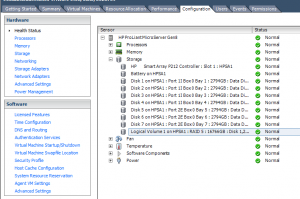
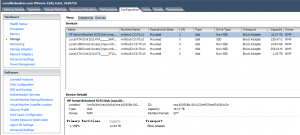
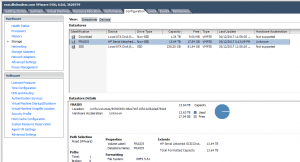 From the 'Properties' of the Datastore, we could increase the size easily.
From the 'Properties' of the Datastore, we could increase the size easily.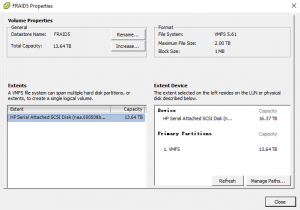
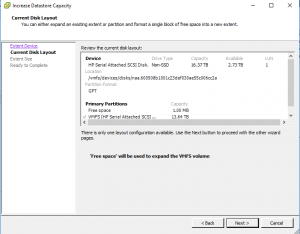 Selected 'Maximum available space'
Selected 'Maximum available space'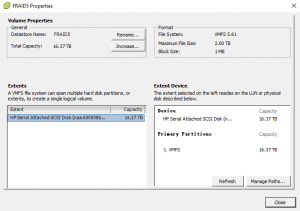 And we could increase the size of the VMDK file directly through the client.
And we could increase the size of the VMDK file directly through the client.
- Extend the volume of the Synology NAS
To finish this step safely, I created another VM and managed this soft raid array, then detached it and opened it in the NAS system.[root@esxi:~] vim-cmd vmsvc/getallvms Vmid Name File Guest OS Version Annotation 10 ora12c [FRAID5] ora12c/ora12c.vmx rhel7_64Guest vmx-11 11 dsm [FRAID5] dsm/dsm.vmx other26xLinux64Guest vmx-11 12 rac-node2 [FRAID5] rac12-node2/rac12-node2.vmx rhel6_64Guest vmx-11 13 oracc12c [SSD] oracc12c/oracc12c.vmx rhel6_64Guest vmx-11 15 rac12-leaf1 [FRAID5] rac12-leaf1/rac12-leaf1.vmx rhel6_64Guest vmx-11 16 rac12-leaf2 [FRAID5] rac12-leaf2/rac12-leaf2.vmx rhel6_64Guest vmx-11 18 ddns [FRAID5] ddns/ddns.vmx rhel6_64Guest vmx-11 20 RController [SSD] RController/RController.vmx winNetEnterpriseGuest vmx-11 9 rac-node1 [FRAID5] rac12-node1/rac12-node1.vmx rhel6_64Guest vmx-11
Got the Vmid of all the VMs as I could not attach so large disk to the VM directly, and added it to the VM named ora12c:
[root@esxi:~] vim-cmd vmsvc/device.diskaddexisting 10 /vmfs/volumes/FRAID5/dsm/dsm.vmdk 0 5
I already had five disks (0-4) on the SCSI channel 0, so assigned the number 5 of the vmdk file. Please make sure the NAS system is stopped before following commands.
[root@ora12c ~]# fdisk -l .................... WARNING: fdisk GPT support is currently new, and therefore in an experimental phase. Use at your own discretion. Disk /dev/sdf: 17592.2 GB, 17592186044416 bytes, 34359738368 sectors Units = sectors of 1 * 512 = 512 bytes Sector size (logical/physical): 512 bytes / 512 bytes I/O size (minimum/optimal): 512 bytes / 512 bytes Disk label type: gpt # Start End Size Type Name 1 2048 4982527 2.4G Linux RAID 2 4982528 9176831 2G Linux RAID 3 9437184 30408703966 14.2T Linux RAID Linux RAID ...................... Disk /dev/md127: 15564.4 GB, 15564423544320 bytes, 30399264735 sectors Units = sectors of 1 * 512 = 512 bytes Sector size (logical/physical): 512 bytes / 512 bytes I/O size (minimum/optimal): 512 bytes / 512 bytes ...................... [root@ora12c ~]# gdisk -l /dev/sdf GPT fdisk (gdisk) version 0.8.6 Partition table scan: MBR: protective BSD: not present APM: not present GPT: present Found valid GPT with protective MBR; using GPT. Disk /dev/sdf: 34359738368 sectors, 16.0 TiB Logical sector size: 512 bytes Disk identifier (GUID): 3FA697A2-5A88-45AD-89B3-70C227AF71AE Partition table holds up to 128 entries First usable sector is 34, last usable sector is 34359738334 Partitions will be aligned on 256-sector boundaries Total free space is 3951296734 sectors (1.8 TiB) Number Start (sector) End (sector) Size Code Name 1 2048 4982527 2.4 GiB FD00 2 4982528 9176831 2.0 GiB FD00 3 9437184 30408703966 14.2 TiB FD00 Linux RAID [root@ora12c ~]# mdadm --detail /dev/md127 /dev/md127: Version : 1.2 Creation Time : Tue Jan 12 00:23:11 2016 Raid Level : raid1 Array Size : 15199632367 (14495.50 GiB 15564.42 GB) Used Dev Size : 15199632367 (14495.50 GiB 15564.42 GB) Raid Devices : 1 Total Devices : 1 Persistence : Superblock is persistent Update Time : Fri Dec 29 22:15:58 2017 State : clean Active Devices : 1 Working Devices : 1 Failed Devices : 0 Spare Devices : 0 Name : Gen8:2 UUID : e3b94737:7549dd5b:afe0a119:b9080857 Events : 54 Number Major Minor RaidDevice State 0 8 83 0 active sync /dev/sdf3 [root@ora12c ~]# mdadm -S /dev/md127 mdadm: stopped /dev/md127 [root@ora12c ~]# gdisk /dev/sdf GPT fdisk (gdisk) version 0.8.6 Partition table scan: MBR: protective BSD: not present APM: not present GPT: present Found valid GPT with protective MBR; using GPT. Command (? for help): p Disk /dev/sdf: 34359738368 sectors, 16.0 TiB Logical sector size: 512 bytes Disk identifier (GUID): 3FA697A2-5A88-45AD-89B3-70C227AF71AE Partition table holds up to 128 entries First usable sector is 34, last usable sector is 34359738334 Partitions will be aligned on 256-sector boundaries Total free space is 3951296734 sectors (1.8 TiB) Number Start (sector) End (sector) Size Code Name 1 2048 4982527 2.4 GiB FD00 2 4982528 9176831 2.0 GiB FD00 3 9437184 30408703966 14.2 TiB FD00 Linux RAID Command (? for help): d Partition number (1-3): 3 Command (? for help): n Partition number (3-128, default 3): 3 First sector (34-34359738334, default = 9176832) or {+-}size{KMGTP}: 9437184 Last sector (9437184-34359738334, default = 34359738334) or {+-}size{KMGTP}: Current type is 'Linux filesystem' Hex code or GUID (L to show codes, Enter = 8300): FD00 Changed type of partition to 'Linux RAID' Command (? for help): p Disk /dev/sdf: 34359738368 sectors, 16.0 TiB Logical sector size: 512 bytes Disk identifier (GUID): 3FA697A2-5A88-45AD-89B3-70C227AF71AE Partition table holds up to 128 entries First usable sector is 34, last usable sector is 34359738334 Partitions will be aligned on 256-sector boundaries Total free space is 262366 sectors (128.1 MiB) Number Start (sector) End (sector) Size Code Name 1 2048 4982527 2.4 GiB FD00 2 4982528 9176831 2.0 GiB FD00 3 9437184 34359738334 16.0 TiB FD00 Linux RAID Command (? for help): w Final checks complete. About to write GPT data. THIS WILL OVERWRITE EXISTING PARTITIONS!! Do you want to proceed? (Y/N): y OK; writing new GUID partition table (GPT) to /dev/sdf. Warning: The kernel is still using the old partition table. The new table will be used at the next reboot. The operation has completed successfully.The most important thing is the start sector of the partition and it MUST be the same.
[root@ora12c ~]# blockdev --rereadpt /dev/sdf blockdev: ioctl error on BLKRRPART: Device or resource busy [root@ora12c ~]# mdadm -R /dev/md127 [root@ora12c ~]# mdadm -S /dev/md127 mdadm: stopped /dev/md127 [root@ora12c ~]# blockdev --rereadpt /dev/sdf [root@ora12c ~]# mdadm -R /dev/md127 [root@ora12c ~]# mdadm --grow /dev/md127 --size=max mdadm: component size of /dev/md127 has been set to 17175149551K unfreeze [root@ora12c ~]# mdadm --detail /dev/md127 /dev/md127: Version : 1.2 Creation Time : Tue Jan 12 00:23:11 2016 Raid Level : raid1 Array Size : 17175149551 (16379.50 GiB 17587.35 GB) Used Dev Size : 17175149551 (16379.50 GiB 17587.35 GB) Raid Devices : 1 Total Devices : 1 Persistence : Superblock is persistent Update Time : Fri Dec 29 22:41:22 2017 State : clean Active Devices : 1 Working Devices : 1 Failed Devices : 0 Spare Devices : 0 Name : Gen8:2 UUID : e3b94737:7549dd5b:afe0a119:b9080857 Events : 58 Number Major Minor RaidDevice State 0 8 83 0 active sync /dev/sdf3 [root@ora12c ~]# e2fsck -f /dev/md127 e2fsck 1.42.9 (28-Dec-2013) Pass 1: Checking inodes, blocks, and sizes Inode 470941892 has INDEX_FL flag set on filesystem without htree support. Clear HTree index<y>? yes Inode 557581448 has INDEX_FL flag set on filesystem without htree support. Clear HTree index<y>? yes Inode 557582191 has INDEX_FL flag set on filesystem without htree support. Clear HTree index<y>? yes Inode 557582540 has INDEX_FL flag set on filesystem without htree support. Clear HTree index<y>? yes Inode 557583296 has INDEX_FL flag set on filesystem without htree support. Clear HTree index<y>? yes Pass 2: Checking directory structure Pass 3: Checking directory connectivity Pass 4: Checking reference counts Pass 5: Checking group summary information 1.42.6-5644: ***** FILE SYSTEM WAS MODIFIED ***** 1.42.6-5644: 14818/949977088 files (3.6% non-contiguous), 3501742017/3799908091 blocks [root@ora12c ~]# resize2fs /dev/md127 resize2fs 1.42.9 (28-Dec-2013) Resizing the filesystem on /dev/md127 to 4293787387 (4k) blocks. The filesystem on /dev/md127 is now 4293787387 blocks long. [root@ora12c ~]# ls /mnt dsm iso test [root@ora12c ~]# mount /dev/md127 /mnt/dsm [root@ora12c ~]# df -h /mnt/dsm Filesystem Size Used Avail Use% Mounted on /dev/md127 16T 13T 3.0T 82% /mnt/dsm [root@ora12c ~]# umount /dev/md127You might not get any error when run the the e2fsck command.
Done!
Now you could enjoy the large space in the NAS system.






